Skill Builders
How do I share reflection questions via email?
Sharing reflection questions via email
Updated 35 months ago
In the "Reflect & Practice" part of every Skill Builder, you are encouraged to reflect on your own personal experience applying each skill and document your reflections.
To save your reflections, simply...
Type your response in the text box below each reflection question
Click the "Save" button. Note that the "Save" button will change into a "Share" button once you successfully save your reflection. This is because you are able to share your personal reflections with the community or via email to others as you wish.
An example is below showing the text box and the "Save" button.
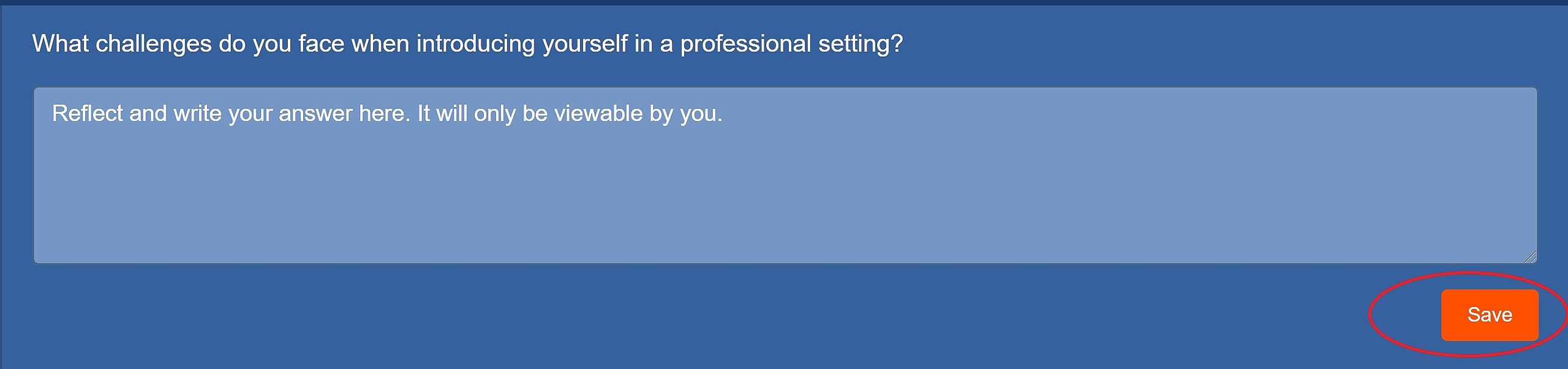
To share your reflections via email, simply...
Ensure you have saved your reflections for all four reflection questions in the "Reflect & Practice" part of the Skill Builder
Scroll to the bottom of the Reflect & Practice part of the Skill Builder
Click "Question 1," "Question 2," "Question 3," and "Question 4" to share all four of your responses
Click "Share"

Once you click "Share," you'll see a modal window open. Simply check the box next to "Share via email to...," enter the email of the person with whom you want to share your responses, and click the "Share" button to send.

