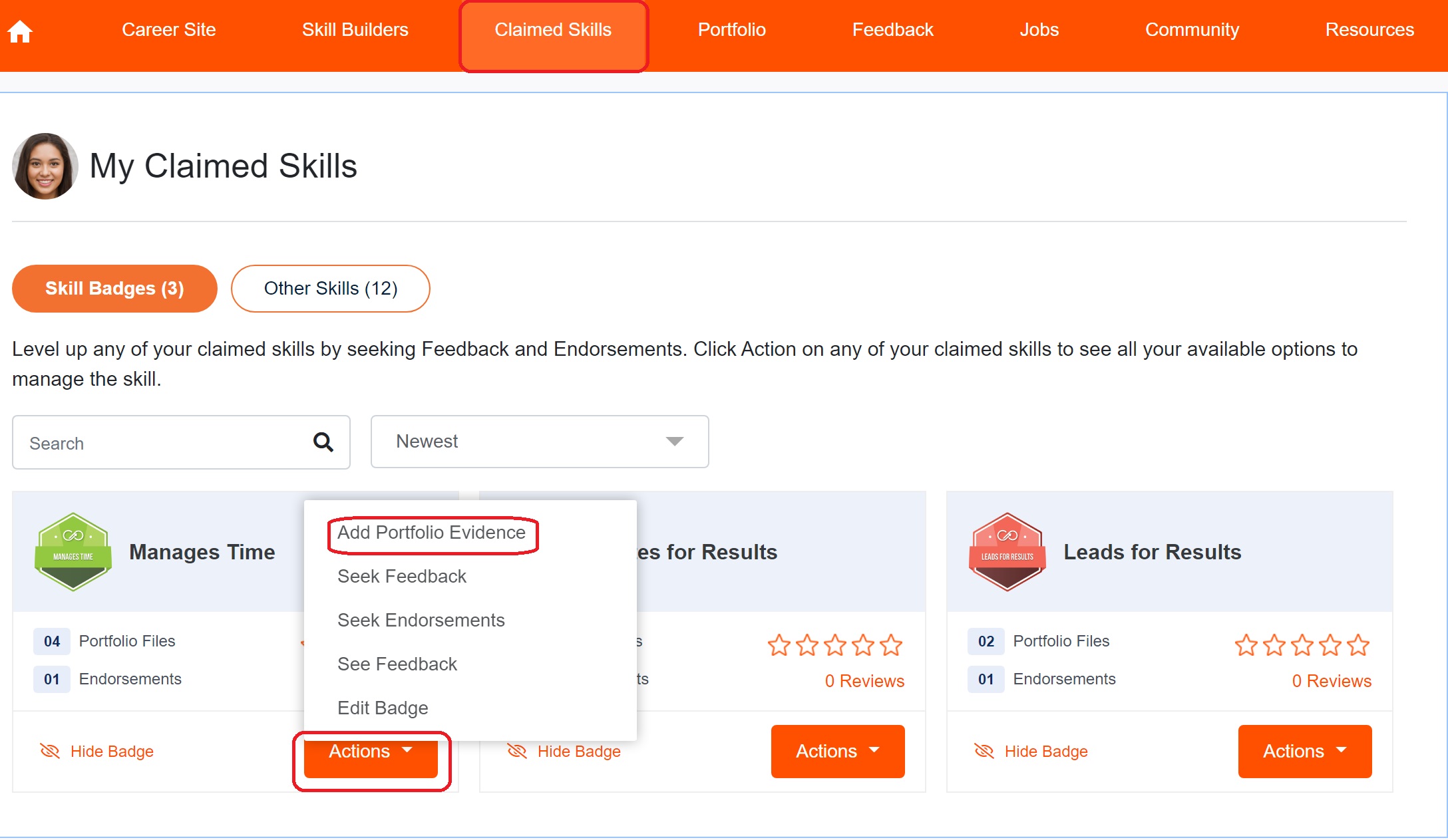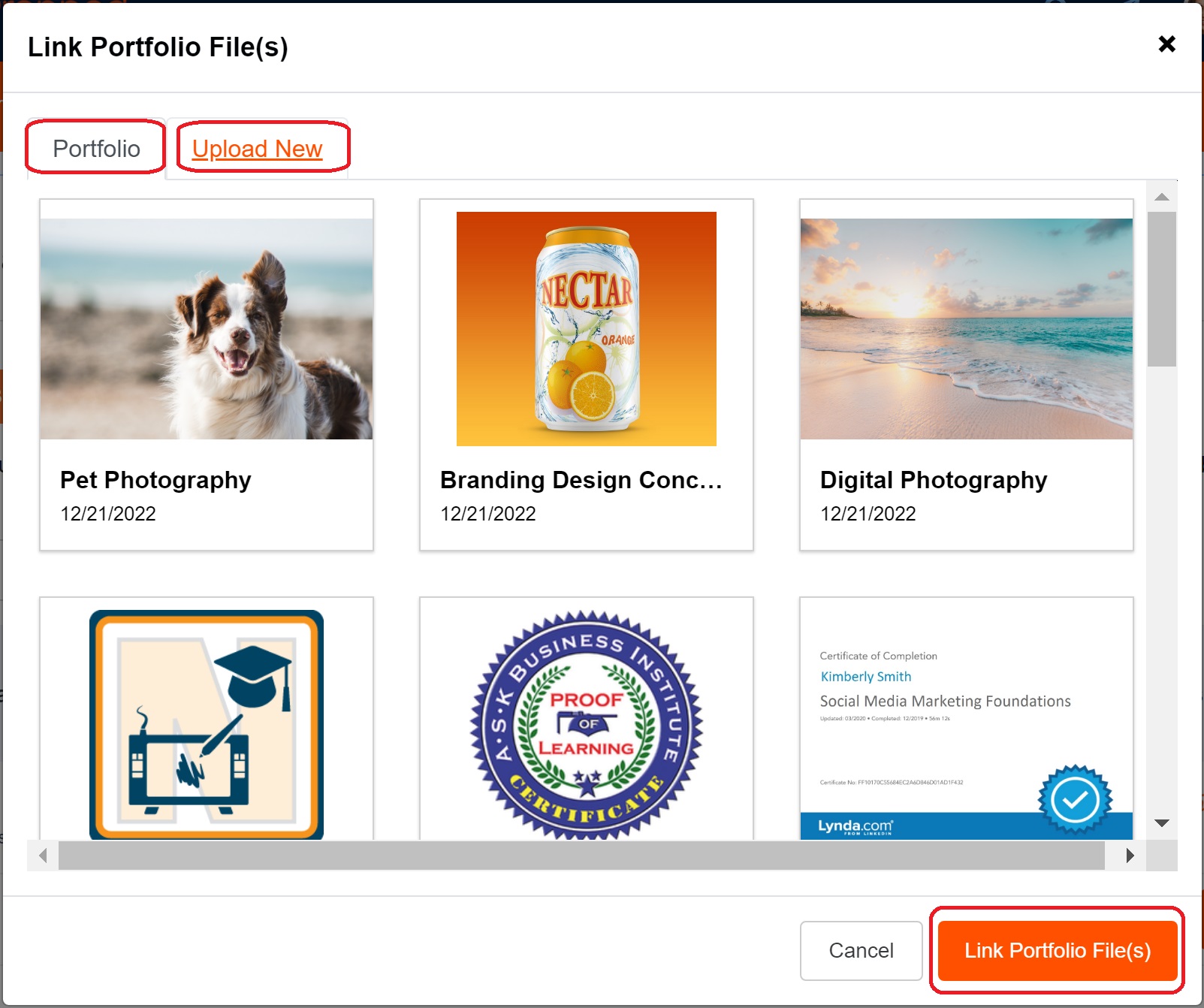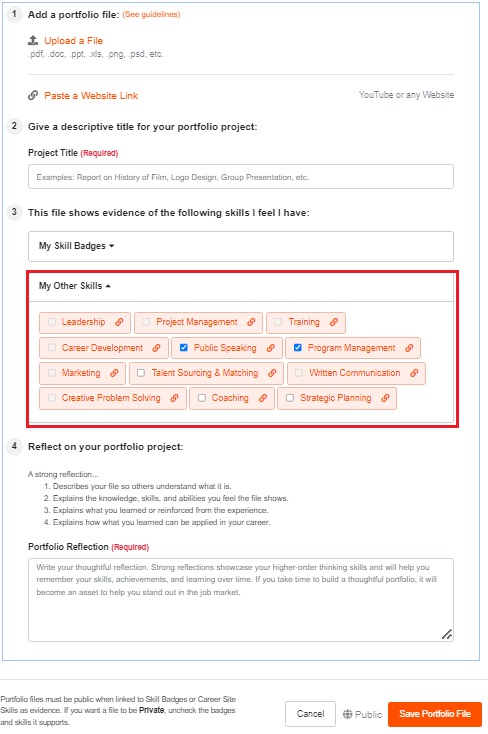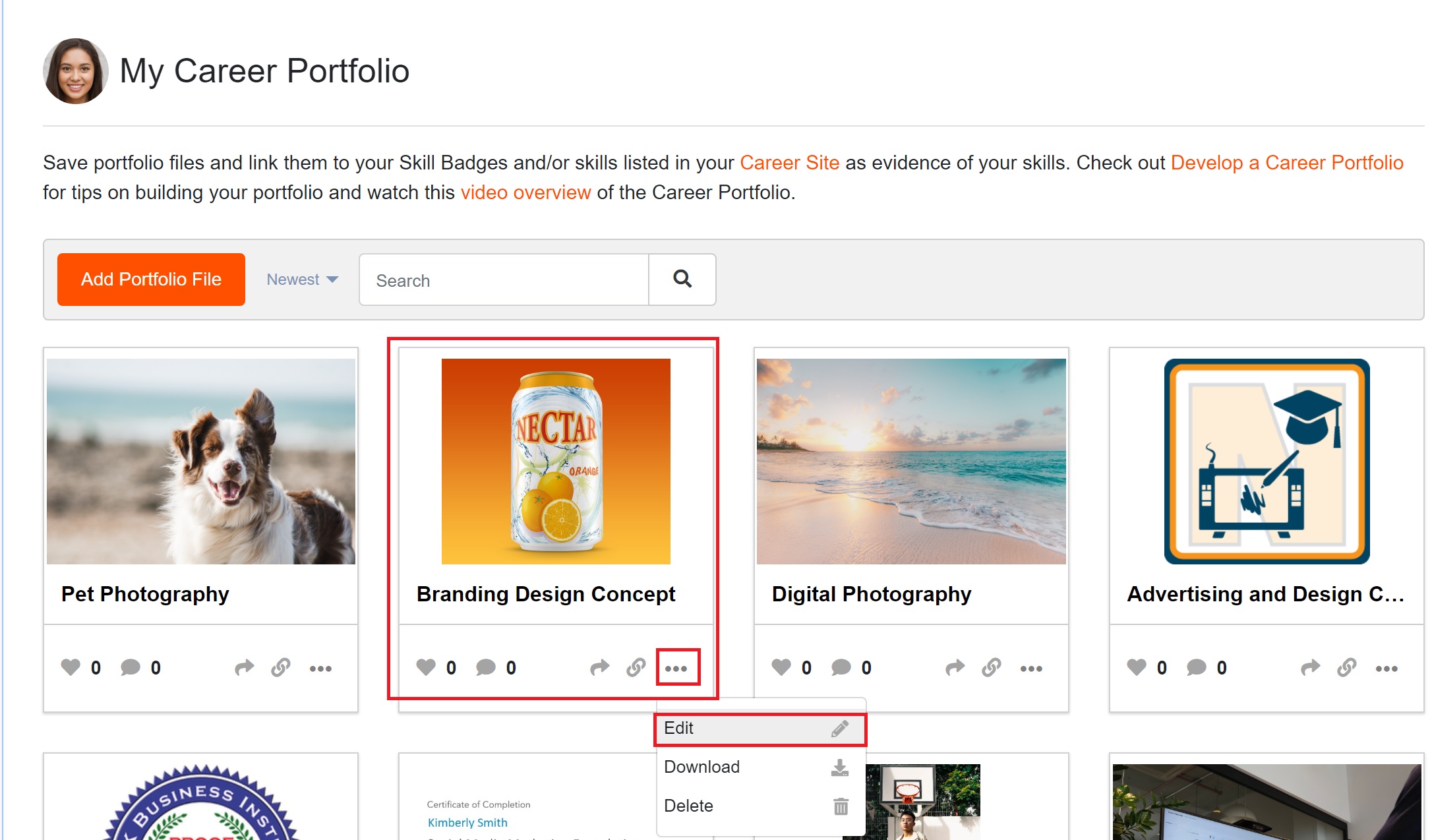You can add portfolio evidence to claimed skills three different ways. Each way is explained below.
1. Linking Portfolio Files From Your "Claimed Skills" Page
1. Click on “Claimed Skills” in your main navigation. On the page, you'll see a list of your "Skill Badges" in one tab and "Other Skills" in another tab. See screenshot below.
2. Click the "Actions" button on any claimed skill and select "Add Portfolio Evidence."
3. A modal window will open allowing you to select files already in your Career Portfolio to link to the skill or you can click the "Upload new" tab to upload a new portfolio file to link to your claimed skill. See screenshot below.
2. Adding New Portfolio Files to Your Career Portfolio and Linking Files to Claimed Skills
1. Go to the "Portfolio" page and click "Add New Portfolio File." (You can also click "Edit.")
2. To add a new file, click "My Skill Badges" or "My Other Skills." This will show a drop-down menu of your skills.
3. Check the boxes next to the skills you want to link to your new file.
4. Click "Save Portfolio File." Your new file will now be linked to the skills you selected.
3. Edit Existing Portfolio File from "Portfolio" Page
1. Navigate to "Portfolio" page
2. For any portfolio file, click the three dots (...) in the lower right corner of the portfolio card and select "Edit." This will allow you to edit your portfolio file, including the name, reflection, visibility, and skills it's linked to. See screenshot below.