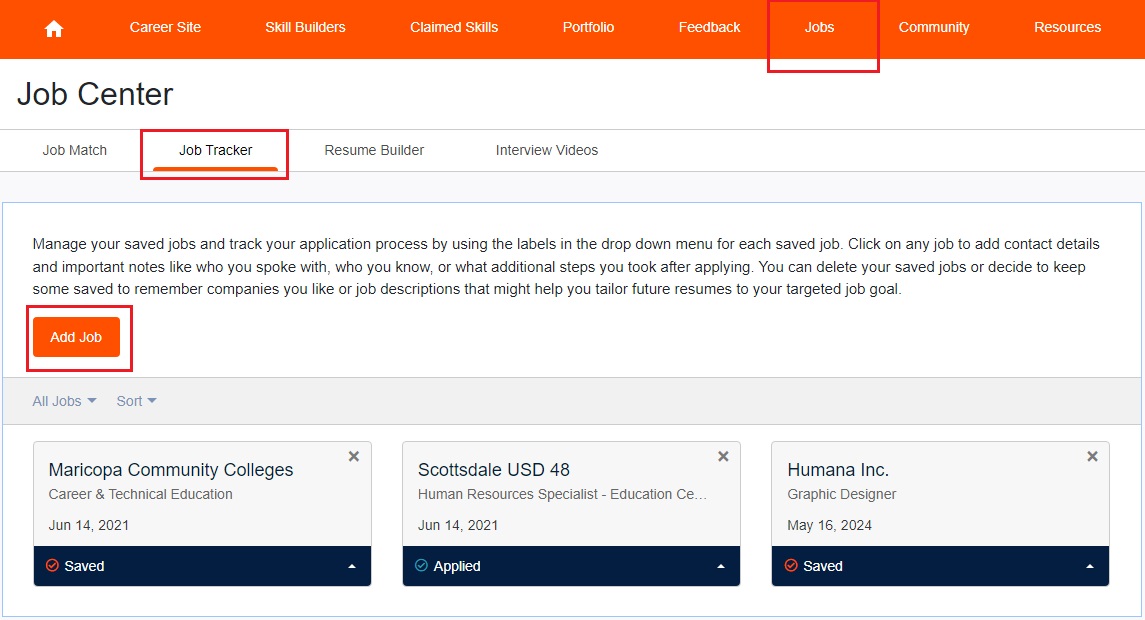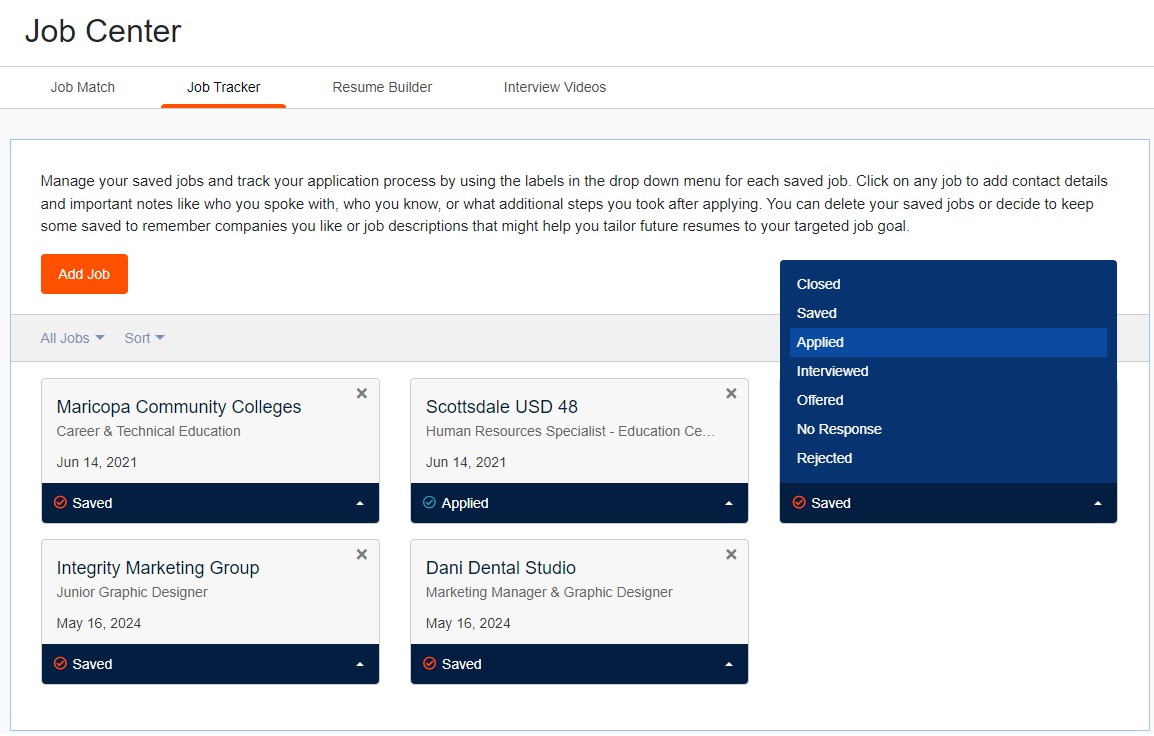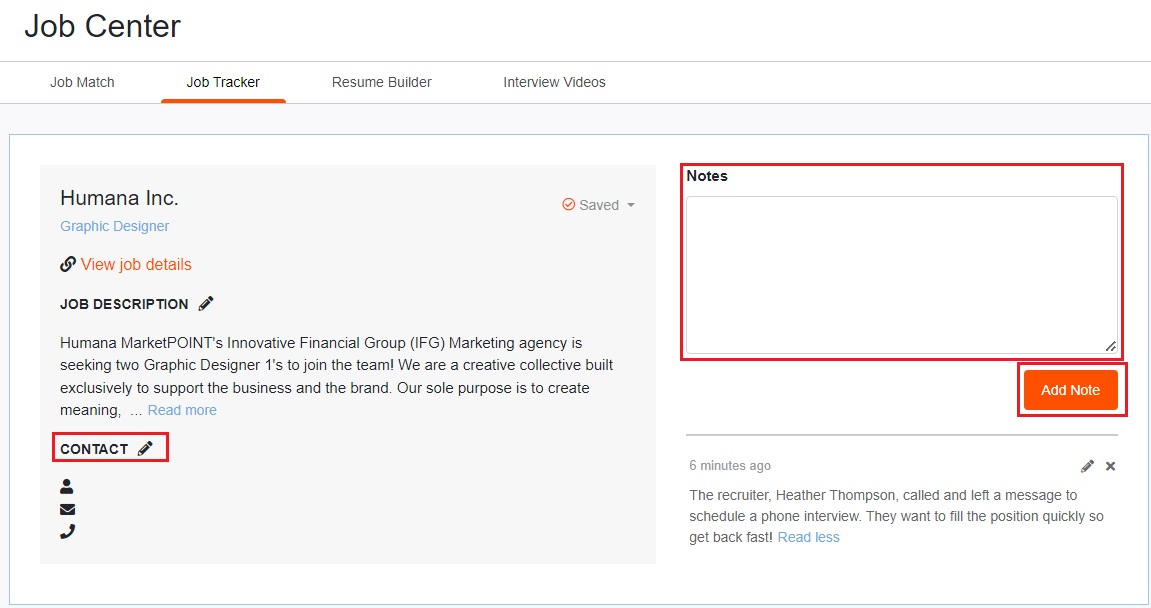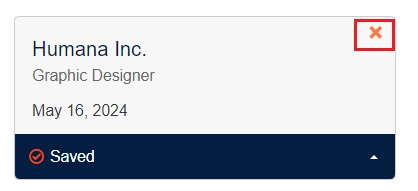The Job Tracker tool helps you manage your saved jobs and track your application process efficiently.
Follow the steps to access the Job Tracker
- Sign in to CareerPrepped
- Click "Jobs" in the main navigation
- Click the "Job Tracker" tab to view your saved jobs
Jobs that you have saved from Job Match results will display. You can also click "Add Job" to save any job you want manually, no matter where you found it.
Each saved job will have a drop-down menu of labels.
- Use the labels in the drop-down menu to categorize each job. This can help you keep track of where you are in the application process.
Adding Contact Details and Notes
- Click on any job in your saved list. Here, you can add important contact details such as the name of the person you spoke with, their email and phone number.
- You can also add notes such as steps you've taken after applying, details about your conversations, or other important details.
Deleting Saved Jobs:
- If you no longer need to keep a job in your saved list, simply click the "X" on the display of the jobs you have saved.
Keeping Jobs for Future Reference:
- You might want to keep some jobs saved to remember companies you like or to look at job descriptions later. This can help you stay organized and ready for future job applications.
Tips for Maximizing the Job Tracker Tool
- Update Your Jobs: Regularly add new information and notes to your saved jobs.
Use Labels: Use the labels to keep your job search organized.
Keep Track: Write down all the people you talk to and the steps you take for each job so you don't miss anything.